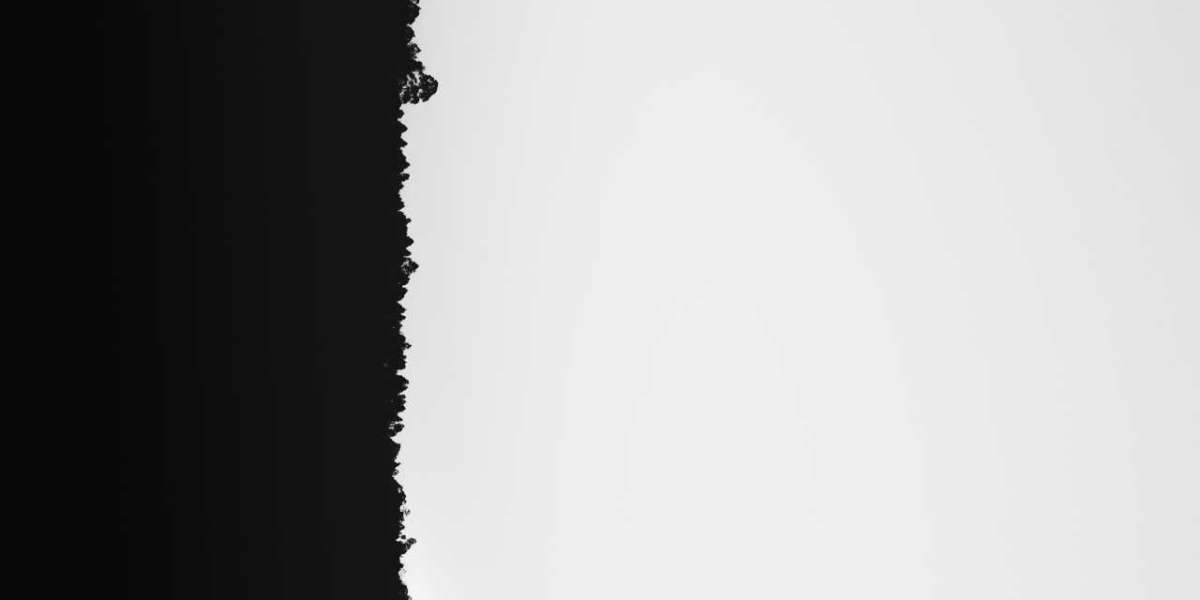In today’s technologically advanced era, the integration of touchscreen interface units into a salt spray chamber has significantly enhanced the user experience. Salt spray test chambers are essential in evaluating the corrosion resistance of various materials and coatings. The use of a touchscreen interface simplifies the operation process, allows for precise control, and provides a more interactive user experience.
This post will explain how to use these contemporary interface components and show you how they may enhance productivity and test results.
Step 1: Understanding the Basics of Salt Spray Chambers
It’s important to understand the overall purpose of a salt spray test chamber before diving into the details of the touchscreen interface. To examine the long-term impacts on materials and mimic corrosion, these chambers provide a saline fog environment. Advanced variants now come with touch displays instead of the manual controls that were previously used.
Step 2: Familiarization with the TouchScreen Interface
Upon first interaction with a touchscreen interface unit, spend time becoming familiar with the layout and functionality. Typically, the main screen displays essential information such as temperature, humidity, and test duration. Interactive menus and icons allow for navigation and customization of testing parameters.
Step 3: Configuring a New Test
To set up a new salt spray test procedure, tap on the ‘New Test‘ icon or menu item. This action will usually lead you to a configuration screen where you can input specifics such as test duration, temperature, and salt spray concentration. Ensure that each setting is carefully selected according to the testing standards required for your specific material or product.

Step 4: Loading Samples into the Chamber
Once the test parameters are established, the next step is to prepare and load the samples into the chamber. This process should be done meticulously to ensure consistent exposure to the saline fog. Place the samples on the rack inside the chamber and ensure they are secured and positioned as per the test requirements.
Step 5: Starting the Test
With the samples loaded and the test configured, you can now start the test. Touch the ‘Start’ button on the interface, and the chamber will begin to preheat and reach the set conditions. A visual indicator or message on the screen will signify that the test has begun.
Step 6: Monitoring Test Progress
Most touchscreen interfaces offer real-time monitoring capabilities. This feature allows users to observe ongoing test conditions such as temperature and humidity without opening the chamber. Regular monitoring is critical to ensure that the test is running as planned and that the conditions remain within specified parameters.
Step 7: Adjusting Test Parameters During the Test
Should the need to adjust test parameters arise, the touchscreen interface facilitates swift changes without disrupting the test. Navigate to the test settings page and make the necessary adjustments, which can typically be done without halting the entire process.
Step 8: Handling Alarms and Notifications
Modern salt spray test chambers have built-in alarms and notifications to alert users of any abnormalities or completion of a test. The touchscreen interface will display these alerts visibly and audibly. Users must respond to these notifications quickly to maintain test integrity.
Step 9: Data Logging and Retrieval
One of the significant advantages of a touchscreen interface is its ability to log and store test data. Ensure that the data logging function is enabled before starting the test. After completion, retrieve the test data through the interface for analysis and record-keeping.
Step 10: Finalizing and Storing Test Results
Upon completion of a test, use the touchscreen to finalize the data and store or export it as needed. The system may allow you to print test reports or export files in various formats for further analysis or to maintain a paper trail for compliance purposes.
Step 11: Cleaning and Maintenance Post-Test
After the test, it’s essential to perform proper cleaning and maintenance of the chamber. Most touchscreen interfaces provide prompts or guides for cleaning procedures to ensure the longevity of salt spray test chambers.
Step 12: Troubleshooting Common Issues
If you encounter issues with the touchscreen interface such as unresponsiveness or errors, consult the troubleshooting section in the manual. Most interfaces have built-in diagnostic tools that facilitate easy resolution of common problems. If the issue persists, contact technical support for assistance.
Conclusion
Enhancing user experience with touchscreen interface units in salt spray test chambers makes the complex process of corrosion testing more manageable and efficient. By following the instructions outlined in this article, users can harness these modern tools to increase productivity, ensure accuracy, and maintain consistency in their testing procedures.
Additional Tips:
- Always keep the touchscreen clean to maintain sensitivity and visibility.
- Regularly update the software of the interface to ensure access to the latest features and improvements.
- Use gloves when handling samples to prevent contamination inside the test chamber.
- Take advantage of any training provided by the chamber manufacturer to get the most out of your touchscreen interface unit.
- Maintain a log of all tests conducted for reference and quality control purposes.
In conclusion, touchscreen interfaces in salt spray test chambers represent a significant leap forward in user interaction and functionality. By adhering to a structured approach and following each step with attention to detail, users can maximize the capabilities that these modern interfaces provide, leading to better testing precision and ultimately to products with greater durability against corrosion.